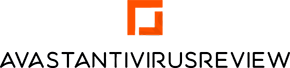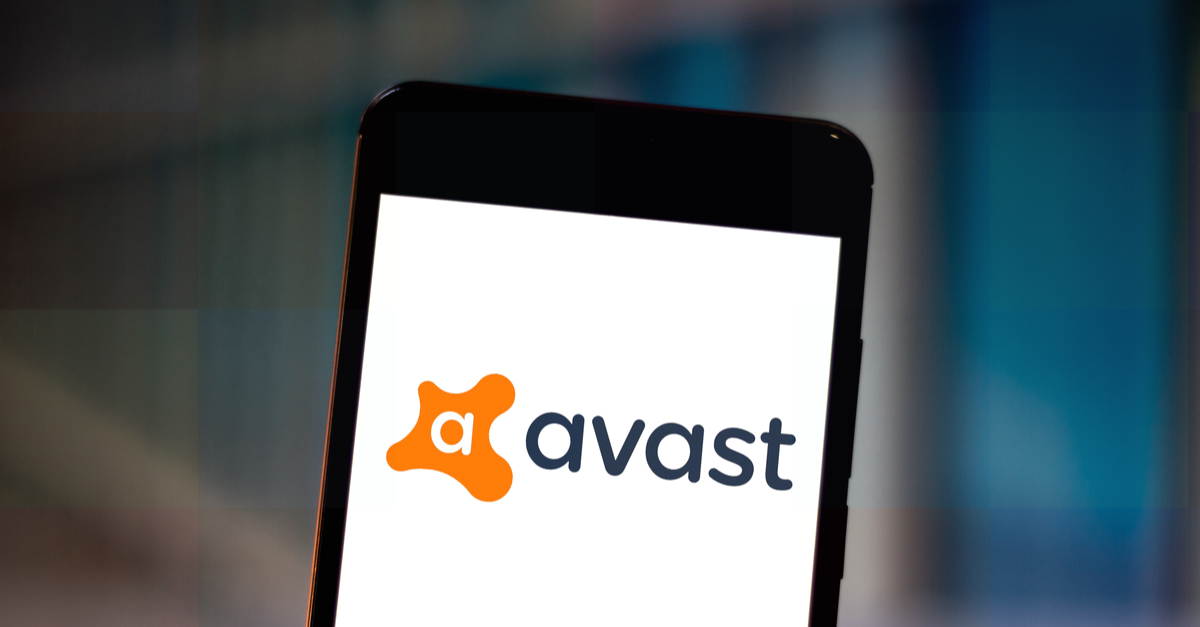Both on the official Microsoft and other forums, you can find discussions regarding the installation of Avast popular antivirus on Windows 10. Many users complain that all their attempts to install it end in failure: the system blocks the installation of the program. But when disabling the firewall, Windows 10 allows you to install the software. After the reset, the system again blocks Avast and turns on its Defender, and a number of problems arise during the program removal. Therefore, let’s consider all variants of the correct installation and uninstallation of this antivirus.
A classic Avast installation on Windows 10
You can find a link to the installation file adapted for new Windows 10 on the official website of Avast developer. However, the program is impossible to install. The thing is that due to the frequent updates of the operating system, Avast becomes incompatible with some of its components. Therefore, when installing the program, you can face some problems, so you should download the Avast version without the “for Windows 10” label. Then the program installation will be as follows:
- Disable the firewall in Settings/Update and Security/Windows Defender;
- Run the antivirus on behalf of the Administrator;
- Choose the type of installation, interface languages, necessary components.
Avast installation for Windows 10 is completed. You should register the product to use the free version. Go to the appropriate section, enter your e-mail address, and confirm your registration. The program will function steadily and without errors. The databases will be updated automatically.
How to deinstall Avast from Windows 10
- “Complete Windows 10 Update Avast” popup often appears on Windows 10 after Avast standard deinstall. The easiest way to remove this message is to delete the remaining program files and clean out the registry. We recommend you to do the following:
- Launch the antivirus.
- Choose Settings/Troubleshooting, remove the tick from Self Protection Module;
- Open Control Panel/Programs and Components, find Avast, and click Remove.
- Open Registry Editor, select Edit/Find and enter “avast” in the search bar. Remove all sections relating to the antivirus.
- Check the autoload and remove the marks there that concern the program.
Running the CCleaner program is highly recommended to remove program components completely. It will remove those folders and files that are left after the program.
Summing Up
As it is known Windows Defender requires removing Avast because this program appeared to be incompatible with the current update. All Avast users from the old Avast Endpoint Protection should remove these products before installing the Windows update. People who are using previous versions of Windows (XP, Vista, 7, 8, 10 up to RS4) can continue to use their current Avast products.